How to speed up your Google Chrome browser on your Android phone
Of course, the Google Chrome browser for Android is fast, light, and easy to use. Over time, however, you will start to feel that your browsing and loading of website pages slow down and this is due to many different reasons.
While the speed of the internet itself may be a major factor in slowing down the browsing speed, but if the internet speed is working with you normally on all of your other devices connected to the network, then this means that there is something wrong with the Google Chrome browser in your Android phone.
Therefore, in this article, we will review all possible solutions to speed up the Google Chrome browse on your Android phones, in a nutshell.
How you may speed up your Google Chrome browser on your Android :
1- Enable Lite Mode from the browser settings
The Lite feature was developed in the Google Chrome browser in order to work on compressing the data that your phone requests while you are browsing the Internet on Google's servers instead of reaching you directly from the servers of the site you are browsing.
Meaning that all the images, videos, animations, and ads contained in the web pages are first compressed on Google's servers and then sent to you in a light size, and thus this matter helps to enhance and accelerate the speed of browsing the Internet.
In order to activate the Lite mode, open the Google Chrome browser, then click the three dots icon from the top left, and from the drop-down menu choose Settings, scroll the screen down until you reach the simple mode, and make sure to activate it.
2- Delete temporary cache files
In fact, cache memory is a positive thing because it is responsible for storing some information and data on the phone memory that the applications need every time they try to use them. This data is required in order not to be downloaded from the Internet again, and thus it helps to increase the browsing speed.
But when the cache of any application becomes full, a process of disintegration and a breakdown of files may occur, which leads to a slowdown in the way it works properly, and therefore it is necessary to clean the cache in any application from time to time, and the Google Chrome application is not an exception.
After cleaning the temporary memory and opening Google Chrome for the first time, you may notice that it is slower than the speed you used to, but this command will not last long, over time it will return to its normal speed after the completion of the download of the necessary information and it will be faster and will work better than before.
To clean the cache, open the Google Chrome application on your phone, and from the top left click the three vertical dots icon and from the drop-down menu click History. Now, click on Clear browsing data. From the bottom of the "Last Hour" tab, click on the small arrow icon and select all times, then click at the bottom to clear data.
3- Activate the page preload feature
Google is so smart, so smart that it can predict which websites you might want to visit before actually entering them. This feature makes the browsing experience much faster than the normal browsing mode.
The only downside to this feature is that it steals internet data, so if you don't mind wasting some data from your internet package, activate the feature and enjoy the higher browsing speed.
To be able to activate it, click the three-point vertical icon and from the drop-down menu, click Settings, then Privacy and Security, and then activate the "Preload pages" feature for faster performance while browsing and searching.
4- Make sure your Google Chrome browser is up to date
Google Chrome is one of the browsers that get too many updates now and then. These updates help speed up Google Chrome and fix bugs and technical problems that users encounter while relying on it to browse.
Therefore, it is imperative to ensure that your browser gets all the necessary updates for it. To verify yourself, open the Google Play Store application, and from the top click on the Account icon, then the My Applications and Games tab. Look for the apps that need updating, and if it turns out that Google Chrome is among them, update it right away.
last word
In conclusion, there are some tips that may help to speed up Google Chrome on Android, including not opening many tabs at once, because this method eats up the RAM from your phone very quickly and will cause the browser to slow down significantly.
Also, try to make sure that there are no apps running in the background that is causing internet traffic to be stolen from you while you surf. In the end, make sure that your phone is clean from any viruses or malware because there are some hidden viruses that cannot be caught easily and cause ads to display while you are on the Internet. All of these factors may slow down your browsing speed.
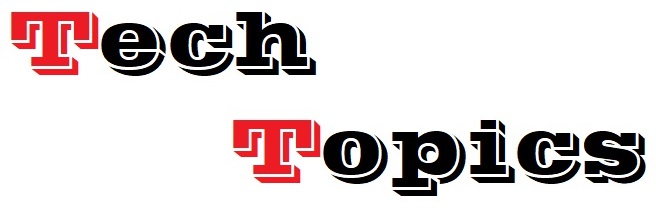




No comments